Leica Infinity: How to perform a network adjustment

With Leica Infinity, you can adjust surveying networks using GNSS, TPS and level observations – or any combination of them. Pre-Analysis and Loop computations are used for the required initial checks of the observations. Inner-constrained adjustments provide useful information on the quality of the observations, whereas control points can be used to constrain the adjustment. All of these help you improve both the precision of your work and your confidence, when it has to be right!
Performing a network adjustment is straightforward. Here is a quick workflow on how to do network adjustments in Infinity.
Import, visualise and prepare adjustment data
To import the data and the coordinate system used in adjustment, select Import from the ribbon bar. In the Import dialog, choose the correct files and select Import.
- Use Shift-Rotate-Scale to move the TPS data to fit the GNSS data and control points.
- Run all possible Sets of Angles to create the reduced TPS observations that will be used in adjustment.
- Zoom, rotate and pan in the graphical view to get an overview of the combined network.
Part 1: Watch the video to learn how to import, visualise and prepare adjustment data.
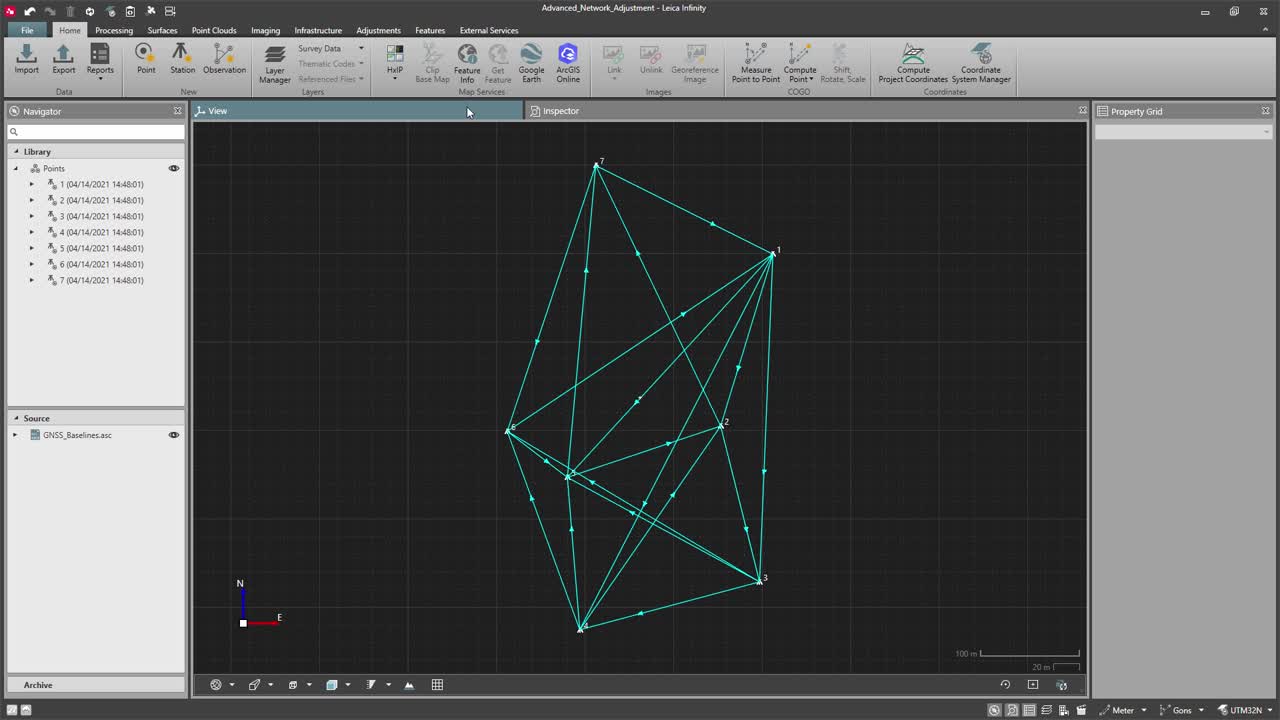
Check data quality before running the adjustment
To run a pre-analysis, select Run Pre-Analysis - 3D from the Adjustment ribbon bar. You can create a comprehensive report for the results that provides you with an overview of missing or problematic data. Pre-Analysis can identify possible weaknesses in a network, detect unknowns that cannot be solved and check input data. Run Compute Loops – 3D from the Adjustment ribbon bar to check any out-of-tolerance loop misclosures before running an adjustment.
Part 2: Watch the video to learn how to check data quality before running the adjustment
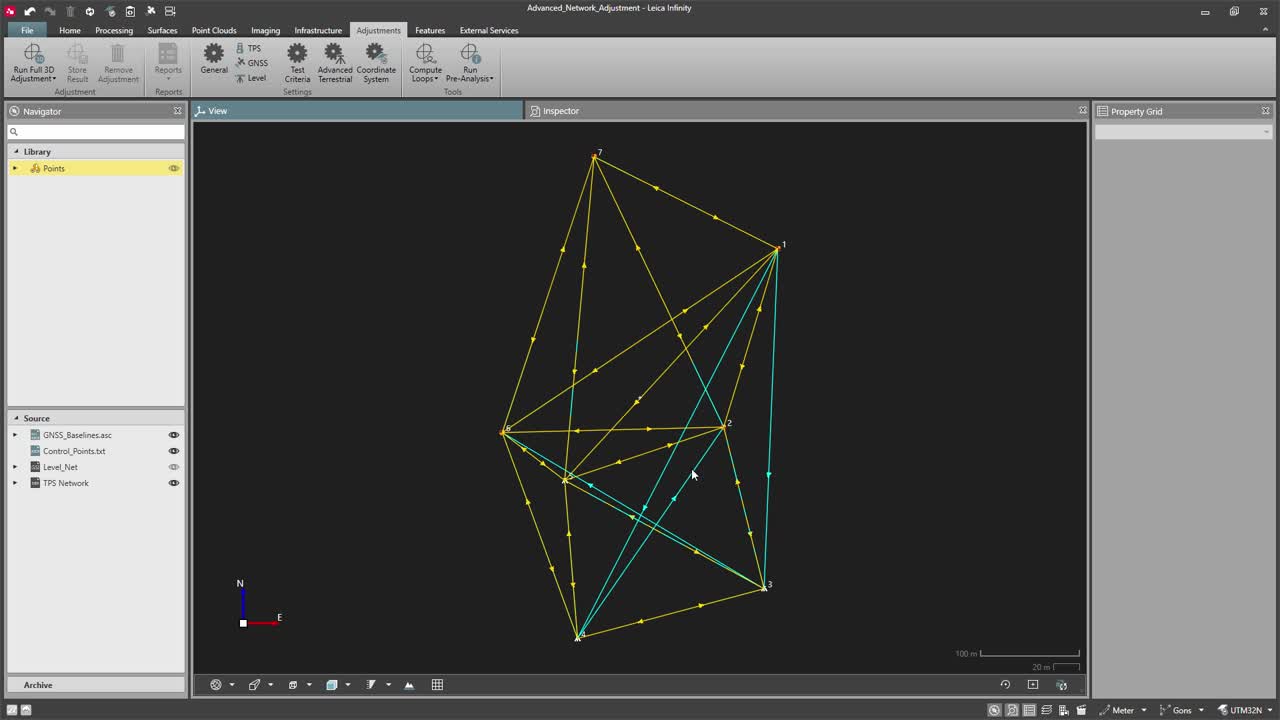
Run inner-constrained adjustment
Once the data is checked, run an inner-constrained adjustment by clicking Run Full 3D Adjustment from the Adjustment Ribbon bar. Create an adjustment report to check for possible outliers among the observations. Remove the outliers and re-run an inner-constrained adjustment until all observations are within the defined tolerances of accuracy and reliability.
Part 3: Watch the video to learn how to run an inner-constrained adjustment
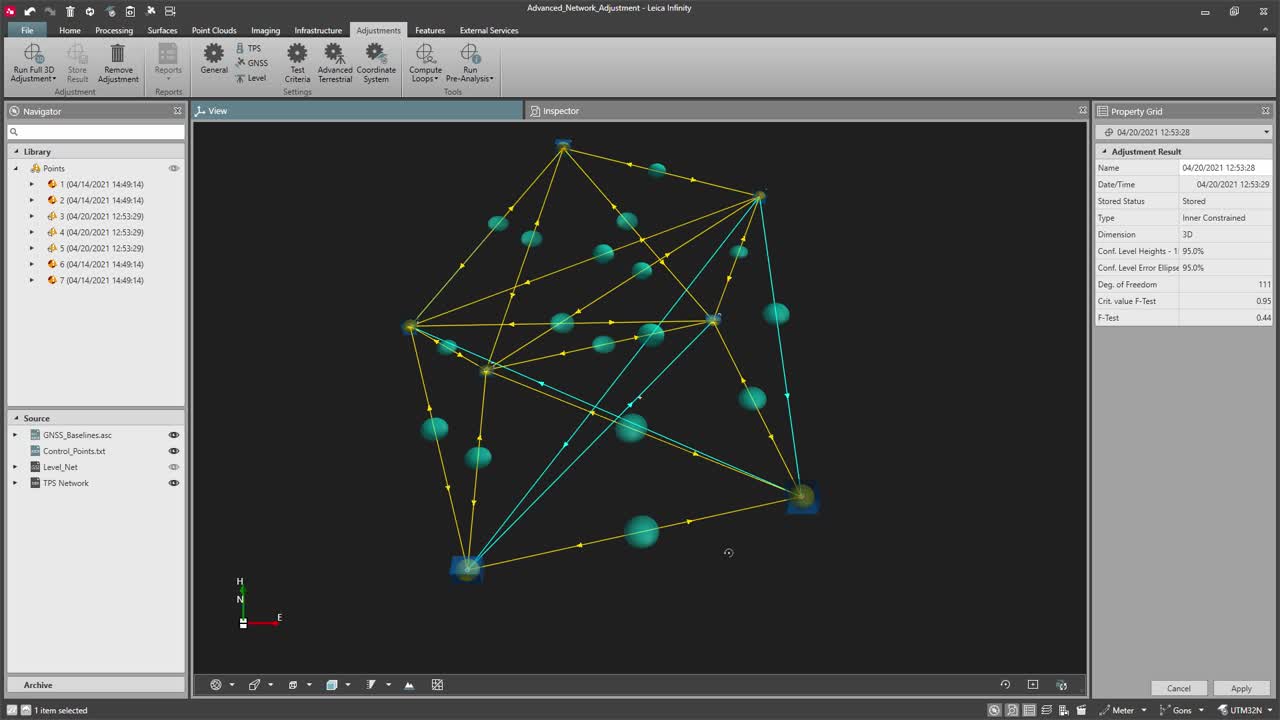
Fix control points and run constrained adjustment
When the outliers have been removed, navigate to the Define Coordinate Constraints side tab of the Adjustments tab in the Inspector and fix the control points in 2D and 1D. Run Full 3D Adjustment from the Adjustment ribbon bar. Create an adjustment report to check for possible outliers among the control points. Remove the outliers and re-run a constrained adjustment until all control points are within the defined tolerances of accuracy and reliability.
Part 4: Watch the video to learn how to fix control points and run constrained adjustment
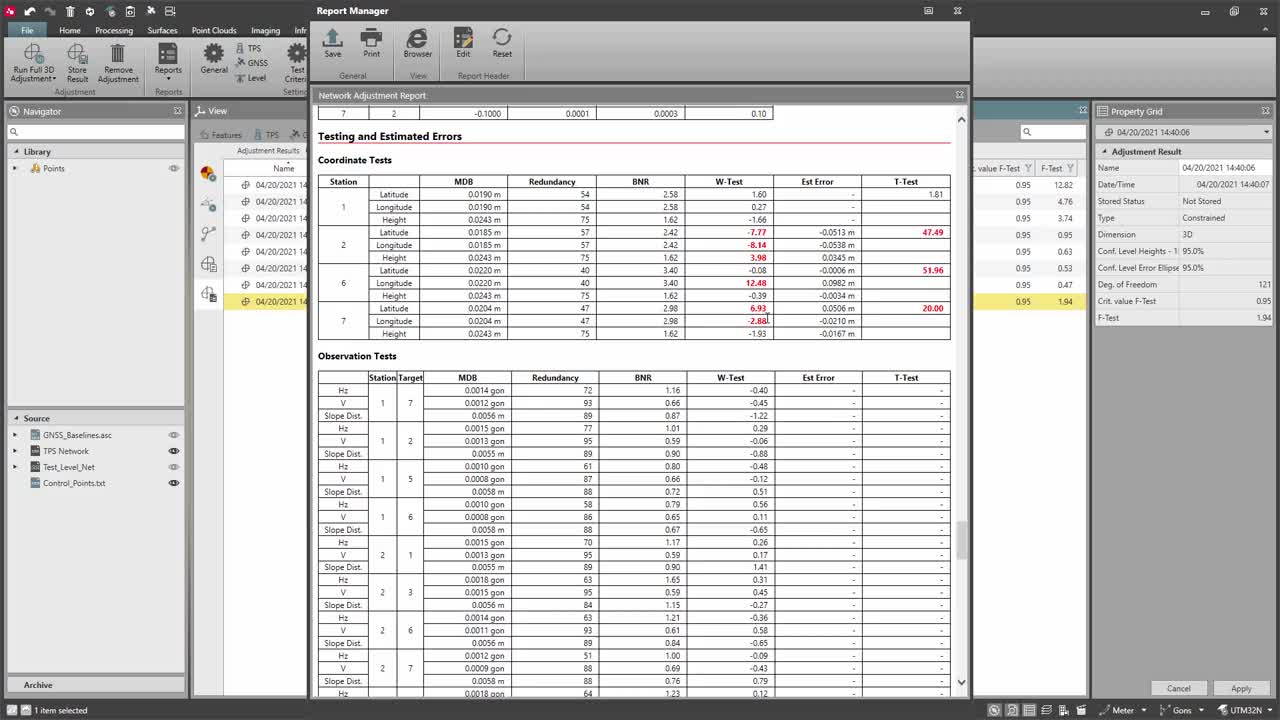
Leica Infinity simplifies combining the data from all sources and allows to work with 1D (level), 2D and 3D adjustments. Adding an adjustment to your workflows helps you improve the precision and reliability of your data.
For more Infinity tutorials, view the complete playlist on our Pure Surveying website.

Anargyros Martyridis
Product Engineer
Leica Geosystems





















